| Click on the name you
want to go into your group folder. It will become highlighted as you see
in the example below. Next, click on the "Select"
button. The name will appear in the "Members" box. Click on
your next name and follow the previous steps. Continue to do this until
you have all the names you want in the "Members" box.
When finished, click "OK." Note: An easier way, would be to hold down your "Ctrl" key as you are selecting the names. This will highlight all the names you click. When all your names are highlighted you can then click the "Select" button, then click ok. A little bit of a time saver but if you are new to this I suggest you go with the first option. |
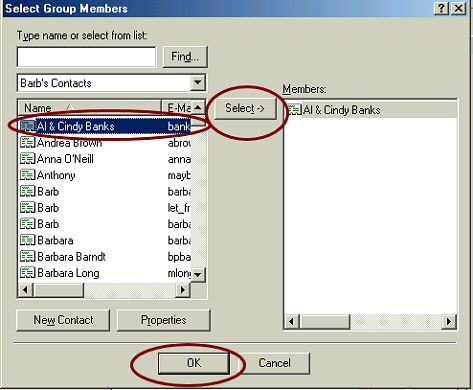 |
Ok, now you will see the name of your group ("Group Name") and your "Group Members." In my sample you only see Al & Cindy's name, since this is just an example on how to do it. You should have all the names you selected. Click "OK." Close the address book. That is all there is to it. Next we will send an e-mail to the group. 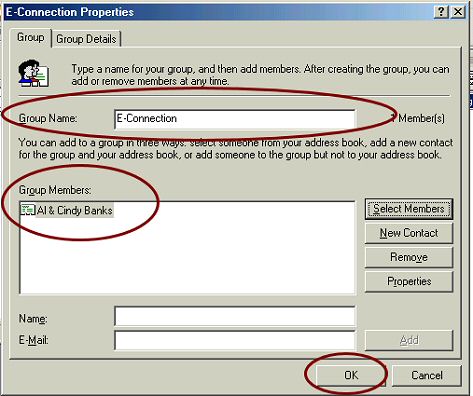 |
Return to your Outlook Express and click on "New Message" or "Create Mail" whatever your version shows. Click on the "To" button. |
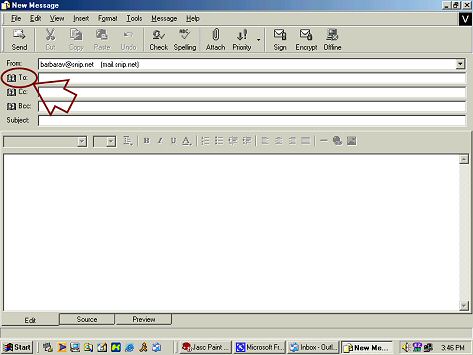 |